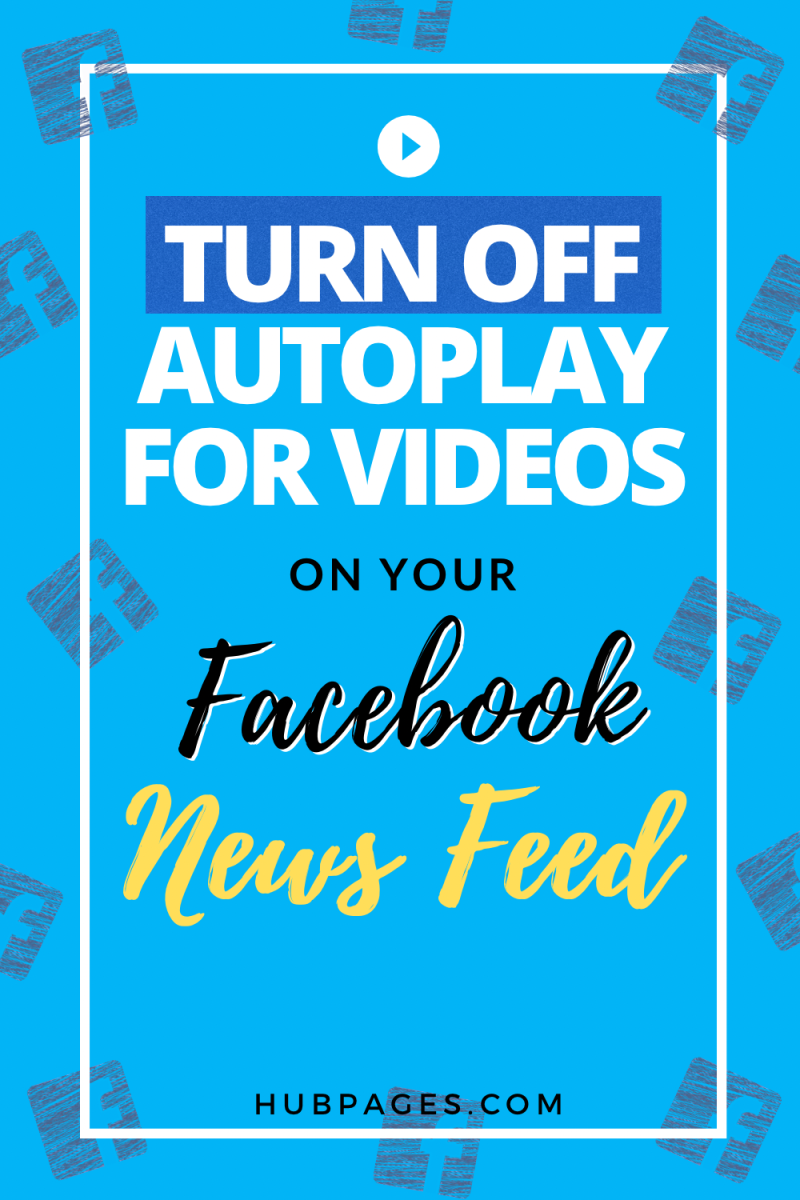So how do you make sure that these videos won’t automatically play on their own while you are in class or in a meeting? Well, it is actually pretty easy! You simply need to turn off this feature via video settings.
Stop Videos from Automatically Playing on Facebook
If you are on the web version of Facebook, here’s how you can stop videos from automatically playing with sound on:
Go to your account menu by clicking the account icon at the top right of Facebook. It’s the icon with an arrow down sign that is located right next to the notification icon. Once you see your account menu, go to Settings & Privacy > Settings. Under settings, scroll all the way down until you see the option for “Videos”. Or, if you want the easier way, you can simply go to facebook.com/settings?tab=videos and it should automatically take you to video settings. From there, look for the “Auto-Play Videos” option and make sure to select “Off” from its drop-down menu. Next, go to “Video Default Volume” and select “Quiet”. By doing this, the video will start on a lower volume level by default once you press the play button.
That’s it! All the changes you made will be automatically saved. This should stop Facebook from automatically playing videos on its website. It should be worth nothing that if you are using the app version, these changes do not apply. You need to configure the app settings separately and that’s what you will be learning in the succeeding steps.
Stop Videos from Playing Automatically on Facebook App
If you want to turn off autoplay for videos on the Facebook app, here’s how you can get it done:
Open the Facebook app and go to your account menu. You can access your account menu by pressing the hamburger icon which you can usually find at the top or bottom of your Facebook screen. It depends on the phone you are using. From the account menu, go to “Settings & Privacy” then select “Settings”. Scroll through the settings menu and find the options under “Media and Contacts”. From there, go to “Videos and Photos”. At this point, you will be able to set your default preference for video sound and playback. If you want to turn off autoplay, go to “Video Settings” and tap “Autoplay”. Choose “Never Autoplay Videos”. You can also choose to enable autoplay on Wi-Fi connections only. If not, Facebook will set the videos to automatically play on both mobile data and Wi-Fi connections. It is also important to note that autoplay will be automatically turned off when your device is on low battery. To make sure that the videos in your news feed won’t automatically start with sound, go to “Videos in News Feed Start With Sound” and make sure that the toggle switch is off. Once it is off, the videos that will appear on your newsfeed will be automatically muted. So even if you enable autoplay, it won’t be as intrusive because there is no sound. Once you have made these changes, you can go back to your news feed to check if your preferred video settings have been successfully applied.
With autoplay turned off, you will need to manually press the play button to start a video. The same changes will be applied if you scroll over the videos being displayed on Facebook Watch. So there you go! Now that you know how to stop videos from automatically playing on Facebook, you can finally have that peace of mind knowing that you have full control over which videos to play. Moreover, you can easily revert the video settings if you want to turn autoplay back on. You do have to note that even if you have autoplay already disabled, it could still revert back to its default settings whenever the app is updated. When this happens, just repeat the steps given above. It’s really that simple! This content is accurate and true to the best of the author’s knowledge and is not meant to substitute for formal and individualized advice from a qualified professional. © 2021 Kent Peligrino