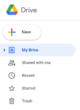If you’re planning on giving a presentation, you might be thinking about using the Microsoft Powerpoint tool. After all, Microsoft Office is considered the go-to software for creating word files, spreadsheets, and presentations. With that being said, there are a few downsides to this office suite as well. The most important thing is, you’ll have to invest a bit of money into the software as it usually comes with subscription packages. However, the good news is that there are other open-source alternatives in the market that don’t cost even a penny. Some of these software include LibreOffice, Apache OpenOffice, and so on. Other than that, you also need not worry if you’ve already created a PowerPoint file using MS Presentation. All thanks to LibreOffice, users can easily open their previously-created Microsoft Powerpoint files. However, if you’re new to LibreOffice, you might have a hard time figuring out how to do so. If that’s the case, this article will prove to be quite helpful as today, we’ll discuss two methods with which you can easily open Microsoft Powerpoint files in LibreOffice. Before we go any further, the first thing you need to make sure is that you have LibreOffice Impress installed on your computer. If you don’t, you can easily get it from this link right here. Plus, even if you’re not tech-savvy, you still shouldn’t face any issues installing this software. One more thing: LibreOffice is cross-platform, so whether you’re on Windows, Linux, or Mac, this software should run on your computer system. Now that we have the prerequisite taken care of let’s have a look at the two methods we were talking about.
Method 1: Directly Opening with LibreOffice.
If you want to open a PPTX file with the help of LibreOffice, it isn’t always necessary to use another tool. As a matter of fact, it is possible for users to open their Microsoft Powerpoint files directly from LibreOffice. With that being said, it might not always be optimal to import PPTX files to LibreOffice directly. The reason is that doing so might mess up the project if LibreOffice Impress doesn’t fully support the version you’re trying to import. However, the chances of running into such issues isn’t that high. Accordingly, this should be your first approach since it doesn’t take that much time either. So, let’s have a look at the steps:
Now that you have converted your Microsoft Powerpoint file into a LibreOffice Impress file, you can work on it anytime you want. However, if LibreOffice doesn’t open your file correctly, it means that you’d have to resort to our second method.
Method 2: Converting from PPTX to ODP using Google Drive.
Although it usually is the case that LibreOffice is able to open PPTX files, there are chances of running into issues if you’re working with an unsupported file version. Because of this, the formatting of your document might get ruined. If you’ve also run into such an issue, you need not worry. There’s a way with which you can open your PPTX file in LibreOffice Impress without any formatting issues. However, for this, we’d have to take some help from Google Drive. So, if you don’t have a Gmail account already, you can make one from here. Now that you have a Gmail account, let’s see the steps:
Although Google Drive doesn’t have anything to do with LibreOffice, we can see how it can still help with converting PPTX files into the ODP format. Because of this, it is possible to open Microsoft Powerpoint files in LibreOffice Impress without messing up any formatting. With this, you might be able to tell how powerful an application is Libreoffice. Not only that, but it is even easier for MS Office users to migrate to LibreOffice since the latter supports many of the former’s file types. And the best thing? LibreOffice is absolutely free for all users. Other than that, there’s this dark mode feature in LibreOffice, which might be really useful for people who have to work for several hours creating documents. If you want to use this feature, we have covered it in full detail here. If this guide helped you, please share it. 🙂