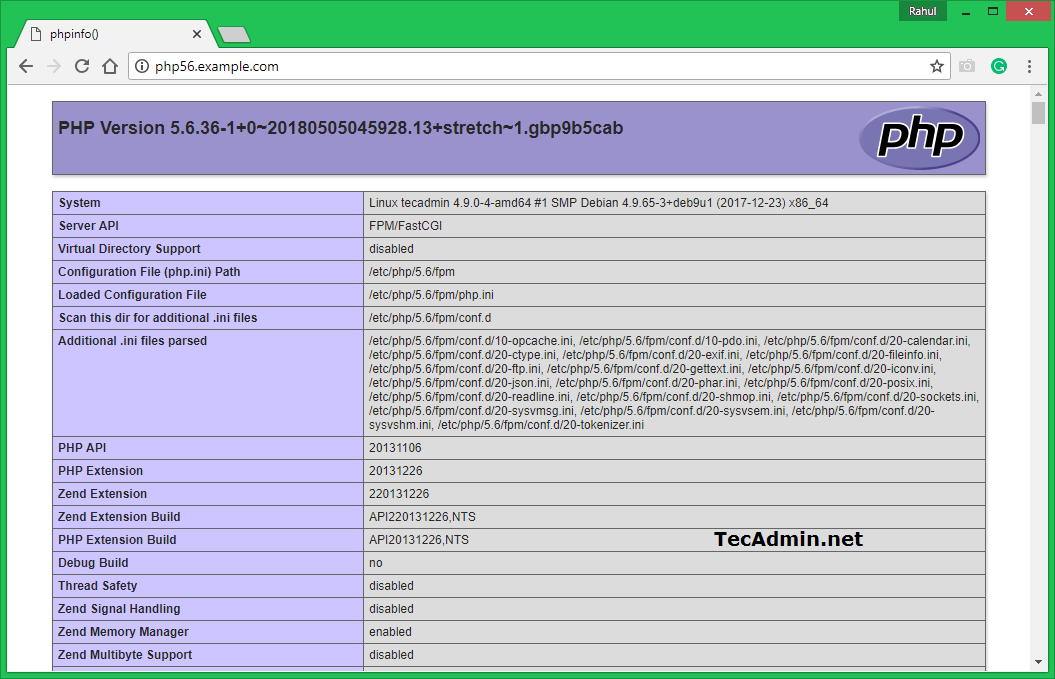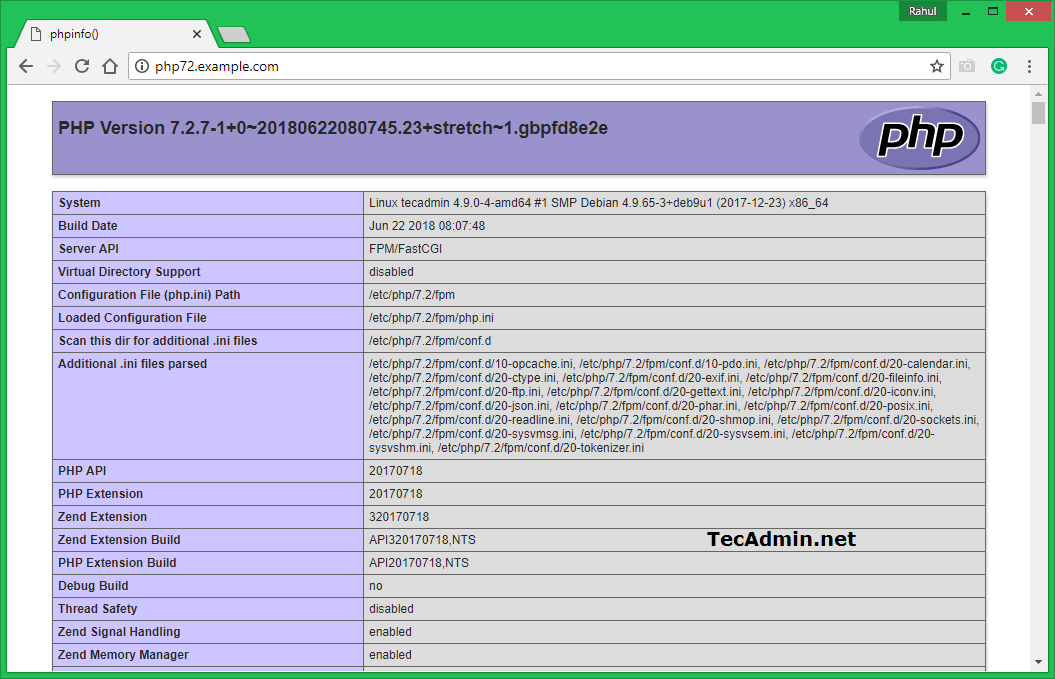This tutorial describes the installation and configuration of two VirtualHost on Apache with separate PHP versions. First VirtualHost will work with PHP 5.6 and another VirtualHost will run with PHP 7.2. So just go through this tutorial. You can also use more than two PHP versions with Apache as required but this tutorial covers two only.
PHP Installation
For the installation of PHP versions, we use the PPA maintained here. Use the below couple of commands to add the PPA on your Debian system. This tutorial uses PHP 5.6 and PHP 7.2 to configure with Apache web server. To use the multiple PHP versions, we will use PHP FPM and FastCGI. Run the following commands to install PHP and FPM on the Debian system. After installation, php-fpm services will be started automatically. Use the following commands to make sure both services are running.
Apache Installation
Install Apache web server from the official repository. Launch terminal on your system or login with ssh for remote systems. Execute the following commands to install the latest available version of Apache web server.
Apache Configuration
Now enable few modules required for the configuration of multiple PHP versions with Apache. These modules are necessary to integrate PHP FPM and FastCGI with Apache server. Now create two seprate directories on your system for both sites configuring on your system. Now, create and index.php containing the phpinfo() function. This will help users to view and confirm, what PHP version is used by the VirtualHost. Let’s start the creation of VirtualHost. Apache keeps all the VirtualHost configuration files under /etc/apache2/sites-available with the extension .conf. Create a file for the first virtual host and edit in your favorite text editor. Add the following content. Make sure to use correct ServerName and directory path according to your setup. This website is configured to work with PHP 5.6.
Similarly, create a second VirtualHost configuration file to work with PHP 7.2. Edit configuration file in text editor: Add the following content to file with proper ServerName and DocumentRoot.
You both of the websites are configured now. But they are still not active. Apache keeps active sites under /etc/apache2/sites-enabled directory. You can simply create a symbolic link of config files to this directory or use below command to do the same. After making all the changes restart Apache to reload new settings changes. Your setup has been completed now. Go to the next step to test your setup.
Test Setup
Open a web browser and visit both of the sites. You will see that php56.example.com shows the version PHP 5.6 and php72.example.com is showing the PHP 7.2 as the configuration.