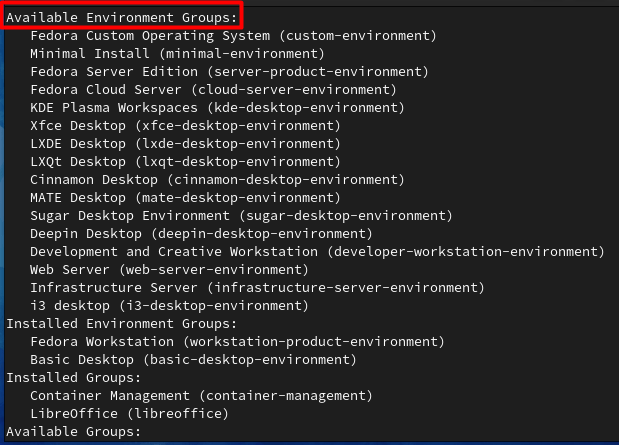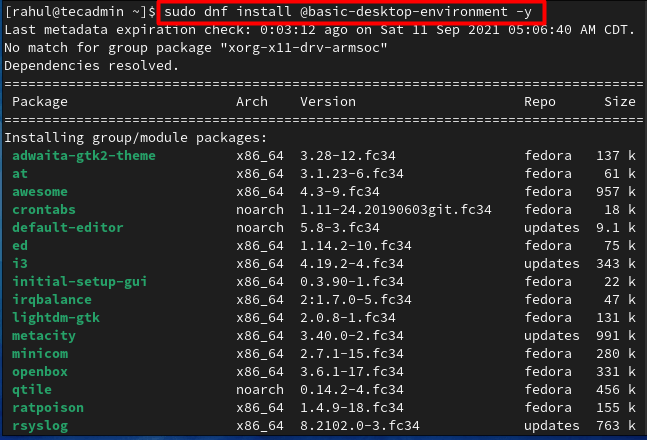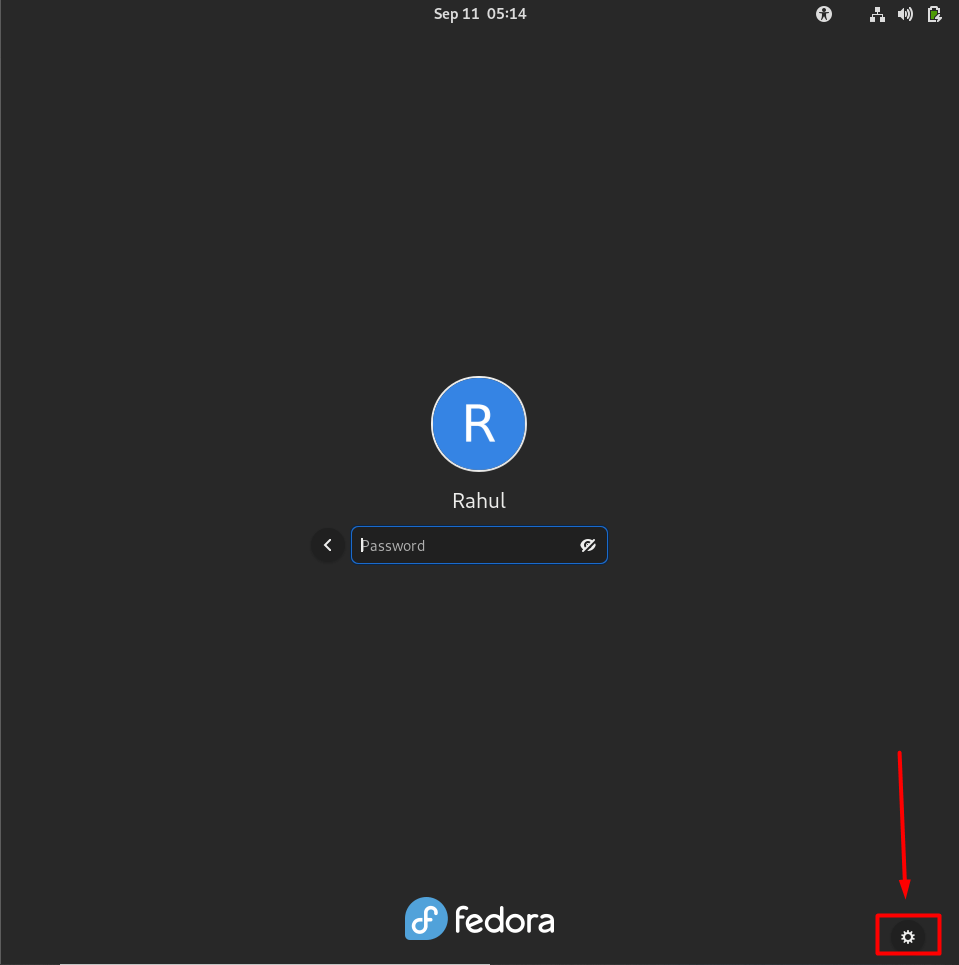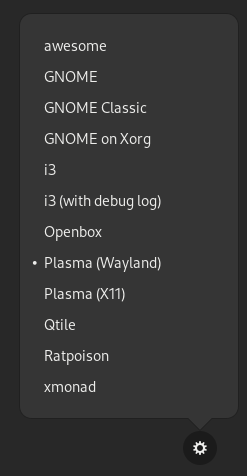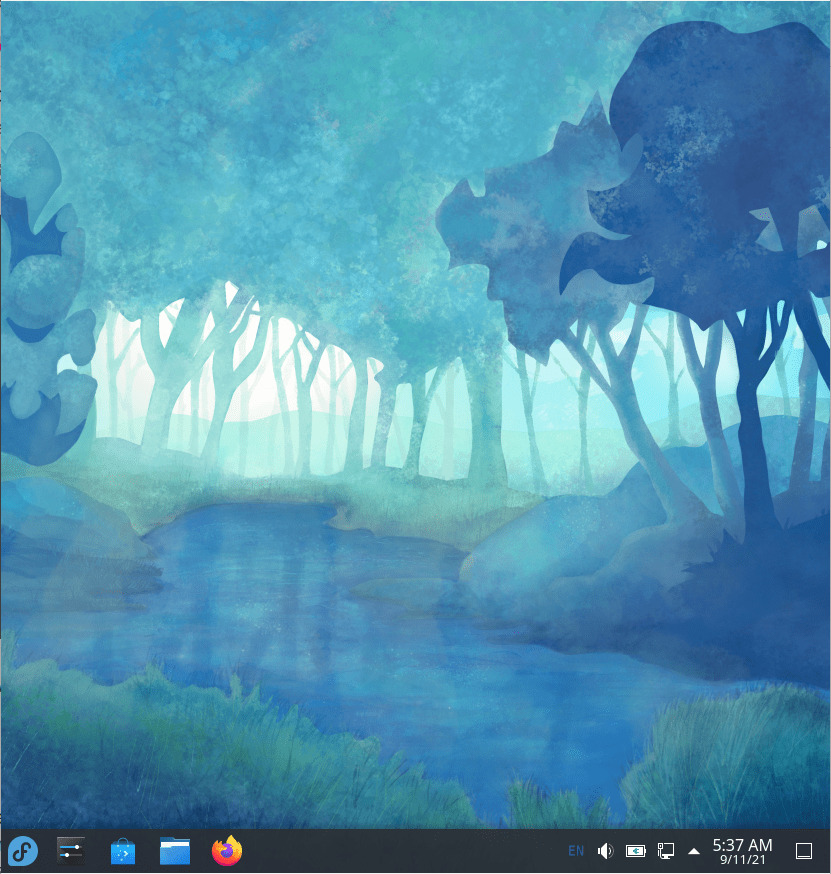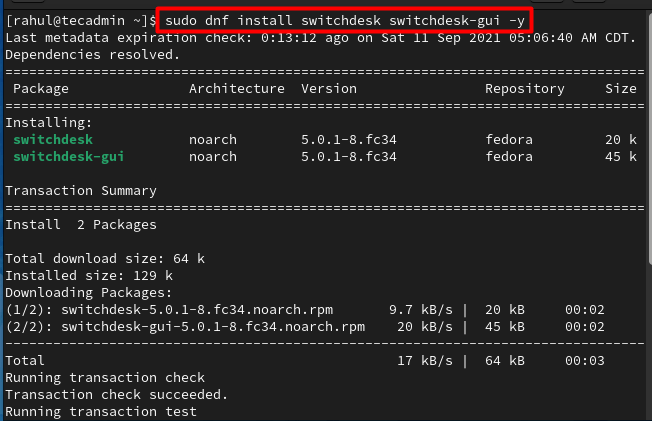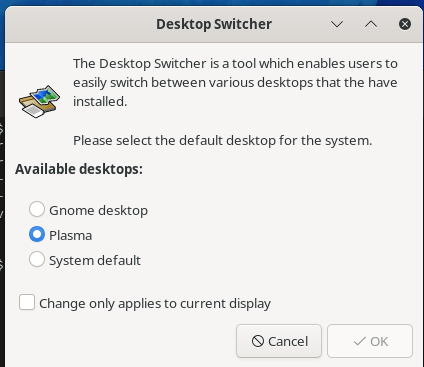Every GUI-based Linux distribution has its default desktop environment which is Gnome in the case of Fedora. This desktop environment can be changed by the users if it is not to their liking. In this post, we will learn to install and set up a desktop environment on a Fedora-based system
How to Install a Desktop Environment on Fedora
First of all, we will fire up the terminal and execute the following command to list all of the desktop environments that are available on our system: There are many great environments available and you can choose any of the desktop environments listed under the Available Environment Groups and download them using the default dnf package manager of Fedora: sudo dnf install [@environment-name] In this example we will install the basic-desktop-environment: The desktop environment has been successfully installed on our system.
How to switch Desktop Environments on Fedora
The Desktop environment can be easily changed from the login screen. Here click on the Preferences icon as shown in the screenshot given right below. A window containing a list of different installed desktop environments will appear. Choose the desktop environment you want to use and log in as usual. Here I am switching from gnome to KDE plasma. You will see the selected desktop environment after a successful login as shown in the screenshot given below: There is another method that can also be used to switch desktop environments on Fedora. For that we will need to install the switchdesk and switchdesk-gui packages: After the packages have been successfully installed, launch the switchdesk-gui program from the activities bar. Now you can set your preferred default desktop environment from the available list. Desktop environments can also be switched from the command line interface. Simply use the switchdesk utility followed by the environment name to switch the desktop environment:
How to Remove Desktop Environments on Fedora
If for some reason you want to remove a desktop environment from your system, log in to the system using the default desktop environment. Then execute the below-given command: sudo dnf remove [@environment-name] To remove basic-desktop-environment, execute:
Conclusion
Linux is known for its customizability and flexibility. It gives a great range of choices to the user. The user can customize almost everything from the system’s settings down to how their mouse pointer looks and feels. In this post, we learned how to install, set up, and switch between desktop environments on Fedora.