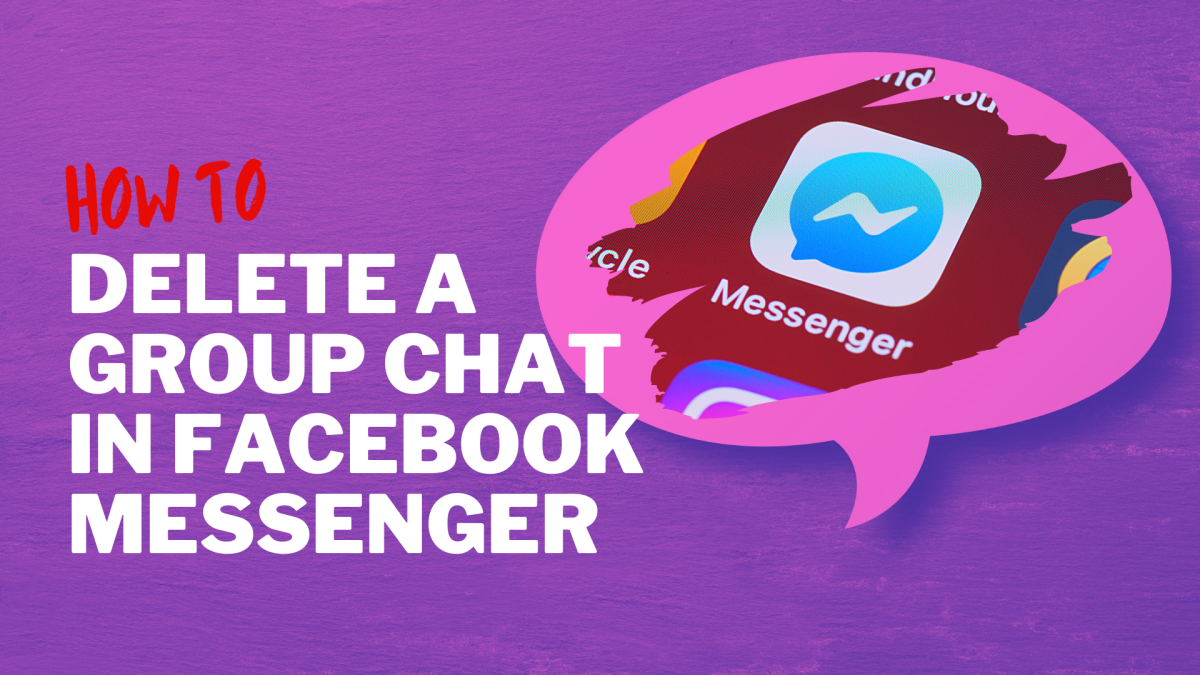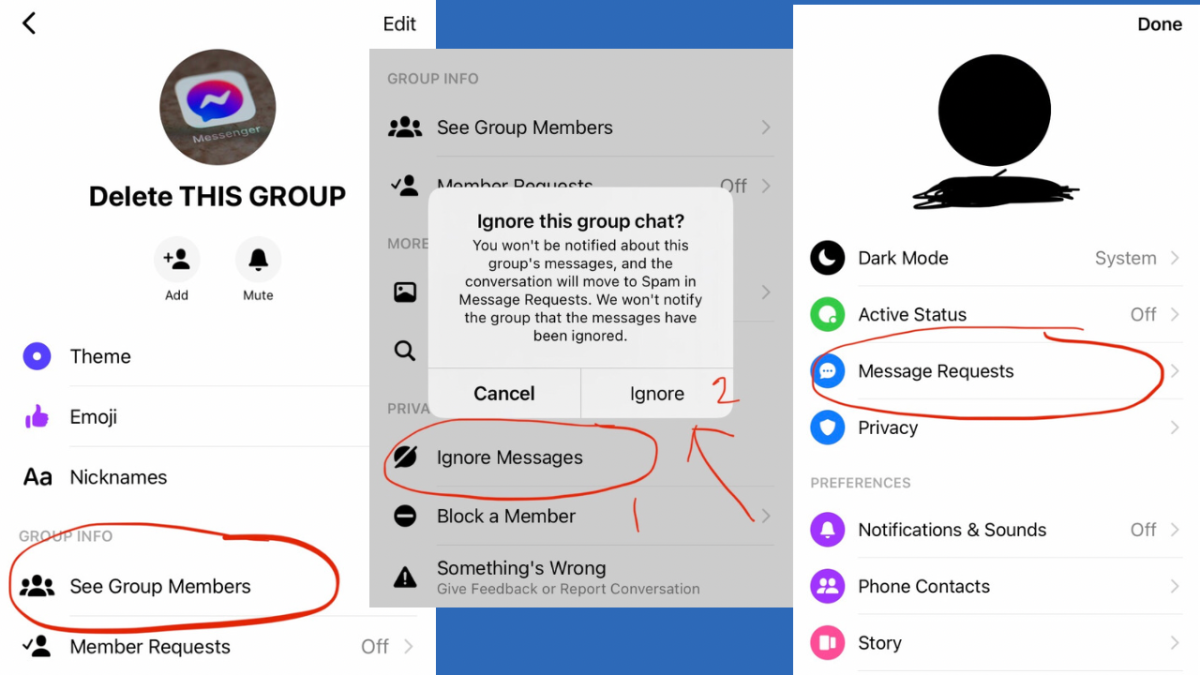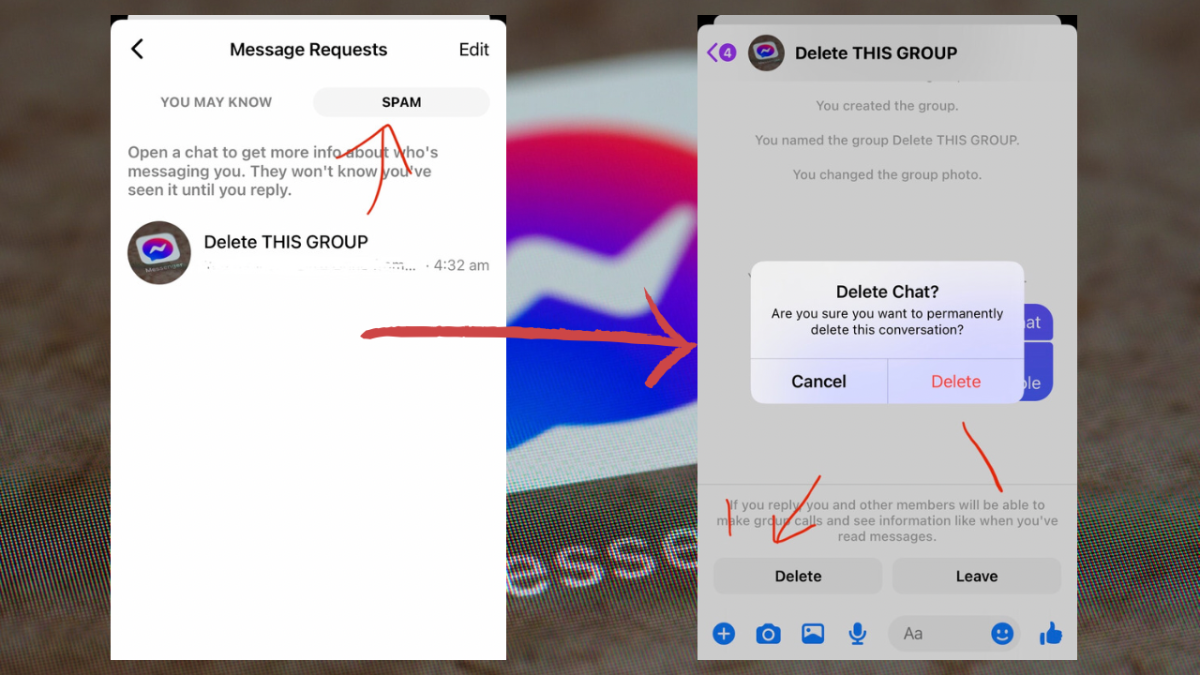Our goal here is to permanently delete a group chat and have it completely inaccessible to everyone in that group including you. By permanently deleting a group chat, you will no longer be able to view it as well as the conversations in it. The same goes for everyone else who used to be included in that group. If you search for it, it should no longer show up regardless of whether you are using the app or the web versions of Messenger and Facebook. Update! Messenger’s delete chat feature has been recently updated. Scroll down to find out how to delete chat using the new delete option.
So how do you exactly do it? Here’s how!
The first thing that you need to keep in mind is that you must be an admin of that particular chat group that you wish to delete. If you are not an admin, make sure to set yourself as admin or else, you won’t be able to make this work. So how do you check if you are an admin of a group? Just open that particular chat group, click the group title or the group icon then on the menu, go to “See Group Members”. It should have two tabs. One is a list of all the members while the “Admins” tab lists all of the admins in that group. Your name should be listed in the Admins tab. If you don’t see your name, click “Add” and simply add yourself as admin. If you do not have the rights to do this, have an existing admin of that group to add you as admin. Once you are an admin, it is time to do the fun part! That is to remove all of the existing members of that group including co-admins. The only member that should be left in the group should be you and no one else. To remove a member, just tap on its name on the members list (See Group Members > All) then select “Remove From Group”. Repeat this step until all members have been removed except you. At this point, you should still be able to see any existing conversation or messages in the group. So what’s next? Go back to the group chat’s main menu and select “Ignore Messages”. Remember you must select this option first and do not leave the group. Once that group chat has been ignored, it will be automatically transferred to your spam messages. For the succeeding steps, you should go to your Messenger’s main menu. Click your profile icon at the top-left corner of Messenger then go to “Message Requests”. Under that option, there should be two tabs. One is for “You May Know” and the other is for “Spam”. As you may have already guessed it, go to the “Spam” tab. Find the group chat that you want to delete and open it. There should be an option at the bottom that will ask you to delete or to leave. Make sure that you choose “Delete”. If you are asked to confirm your action, just choose “Delete” again. That’s it! Once you have successfully deleted that group chat, it shall no longer be accessible to you or to anyone in Messenger. So why delete the group chat this way instead of simply leaving the group? Well, one of the main reasons why you should consider doing so is because of privacy concerns. If you simply leave the group chat, your chat logs will still be visible to anyone who has been a member of that particular group. So if that particular group chat contains sensitive information or any information that you no longer want to keep on Messenger, the best option would be to have it permanently deleted.
New “Delete Chat” Feature!
Update as of October 2021: Facebook has recently updated its delete chat feature making it easier for users to delete chats. With the recent update, the process for deleting group chats and individual chats is the same. There are 2 simple options to delete a chat message in Facebook Messenger: Hold and Swipe. Option 1 - Hold Hold the chat message that you want to delete then wait until the chat menu appears. On the menu that appears, select “Delete”. You will then be prompted by a message asking whether you want to permanently delete the conversion. Tap “Delete” to confirm and proceed. That’s it! Option 2 - Swipe Select the chat message that you want to delete then swipe left. Wait for the chat menu to appear then select “Delete”. When the message prompt appears, it will ask you whether you want to proceed and permanently delete the conversation. Tap “Delete” to confirm and your group chat or individual chat conversation will be permanently deleted from Messenger.
How to Find Out Whether Your Group Chat Is Still Accessible or If it Has Been Permanently Deleted
If you truly want to know if the group chat has been permanently deleted on your messenger, you can manually search for it by typing in the group chat name on the search bar. You’ll know if it’s been successfully deleted because it will no longer appear on chat results. You have to keep in mind, however, that a deleted group chat will only appear as deleted but it will still be stored on the Facebook server.
What Happens After You Permanently Delete the Group Chat
While your permanently deleted group chat will no longer appear on your Messenger, it could still appear on the Chat list of the other members. You have no control over this so if any of the group members decide to send a message in the chat, the group chat will reappear on your Chat list. If you no longer want the group chat to be updated by any of the members, the best course of action would be to remove all the members first and delete the group chat while you are the only remaining member left in the group. You won’t be able to delete the group chat if you leave the group. This content is accurate and true to the best of the author’s knowledge and is not meant to substitute for formal and individualized advice from a qualified professional. © 2020 Kent Peligrino